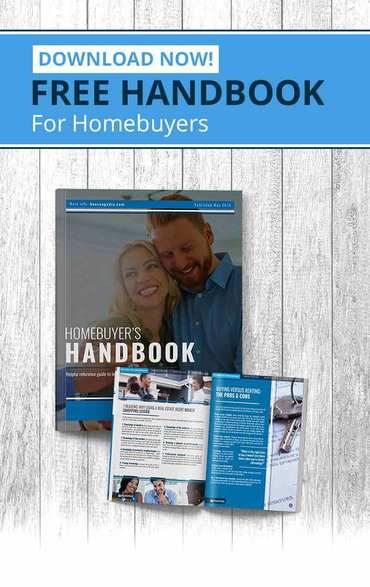When you buy a new computer, you may plan to sell, donate or recycle your old one. But you’ve got sensitive passwords and account information on the hard drive you’re getting rid of. Before you let go of your old computer, take these vital steps to remove your personal data.
Deleting files isn’t enough
The less you know about the next owner of your old computer, the more important it is to remove all vital personal information from it. It’s one thing if you’re giving the machine to a family member or friend, but quite another if you’re selling it online.
Going through your old computer’s files one by one and deleting sensitive data is not enough to protect you from identity theft. You could easily overlook important information. Besides, you may have account passwords stored in your browser or forget to purge the items in your “Recycle Bin.”
That’s why cybersecurity experts recommend that you reset a computer before you let it go. This procedure turns back the computer’s settings to what they were when you first pulled it out of the box.
Preparing to reset your computer
Before resetting, be sure to back up the data you need to keep onto an external drive. Thoroughly search for everything you need to keep. On an Apple device, this includes the Keychain file, where account names and numbers and passwords are stored. Then, transfer the data to your new computer. Remember to retrieve the product key to the software you have downloaded, such as Microsoft Office or antivirus software, so that you have it for reinstalling on your new device.
Once you are satisfied you have everything you need, it’s time for the factory reset.
Returning your old computer to its original state
Each manufacturer has its own set of commands for resetting its computer to original factory settings. Visit the “Support” page of the manufacturer’s website to learn how to click and type your way through the process.
Chromebook’s “Power Wash” application is one of the simplest procedures for clearing a hard drive. Most of your files will already be stored on the cloud, so there should be less to back up than on other machines.
Apple has a more complex reset procedure. You first must sign out of all Apple accounts, such as iTunes, iCloud and others. Next, restart the computer, using disk utilities to wipe the hard drive and reinstalling the operating system. Apple’s support page will walk you through the steps.
The steps to reset Microsoft Windows devices differ depending on which version of Windows you are using. Starting with Windows 7, Microsoft introduced a backup utility for duplicating all your hard drive data. When you are ready to reset, you will be asked to choose from the options to clean quickly or clean thoroughly. Choose the latter.
The nuclear option
The ultimate way to keep your hard drive data from falling into nefarious hands is to open the machine, remove the hard drive and destroy it. You can wrap it in an old towel and smash it with a hammer, or hammer a screwdriver point through the disk in a few places. Either way, be sure to wear safety goggles to protect your eyes from flying debris.
Finding a new owner
You’ve got several options for disposing of your old computer. You can sell it or give it away. Recycling is another option. Check with your local government’s sanitation department to see if they have a program. Some big-box computer retailers also recycle used machines.